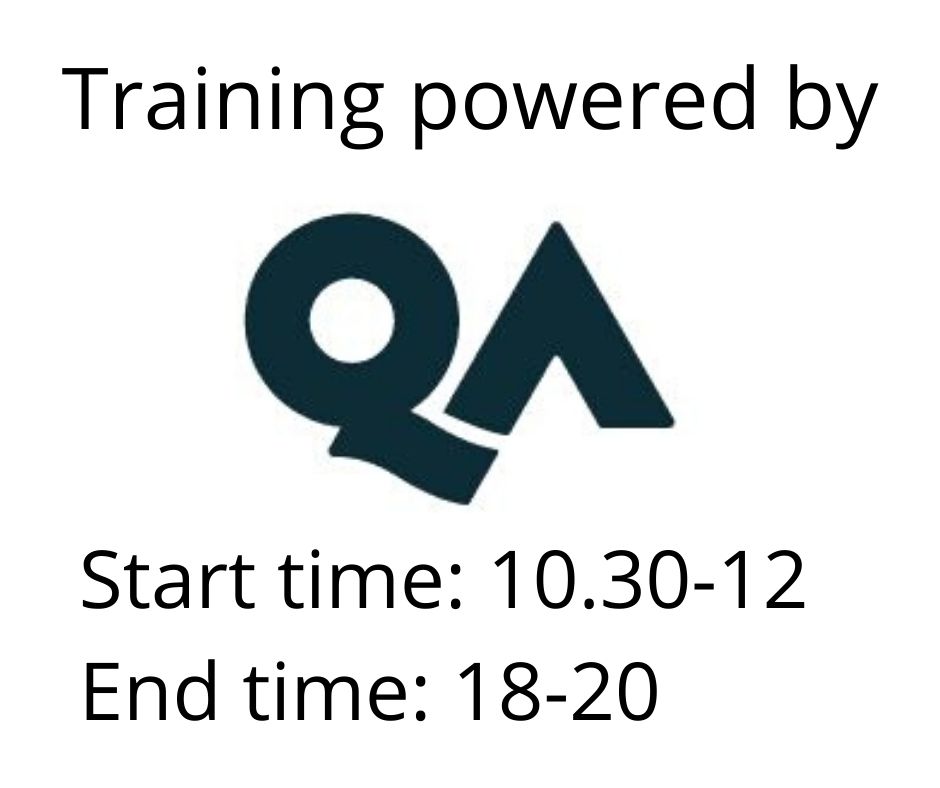CompTIA A+ Core 2 (220-1102)
Osallistumismuoto
Remote
Kesto
5 päivää
Hinta
3352 €
This course can benefit you in two ways. If you intend to pass the CompTIA A+ Core 2 (Exam 220-1102) certification examination, this course can be a significant part of your preparation.
However, certification is not the only key to professional success in the field of IT support. Today's job market demands individuals with demonstrable skills, and the information and activities in this course can help you build your skill set so that you can confidently perform your duties in any entry-level PC support role.
Target Audience
The Official CompTIA A+ Core 2 (Exam 220-1102) is the primary course you will need to take if your job responsibilities include supporting the use of PCs, mobile devices, and printers within a corporate or small office home office (SOHO) network.
You can take this course to prepare for the CompTIA A+ Core 2 (Exam 220-1102) certification examination.
-
Configure Microsoft Windows
-
Manage Microsoft Windows
-
Identify operating system (OS) types and Features
-
Perform OS installations and upgrades
-
Manage Microsoft Windows networking
-
Manage Linux and macOS
-
Configure Small Office Home Office (SOHO) security
-
Manage security settings
-
Support mobile software
-
Use support and scripting tools
-
Implement operational procedures
To ensure your success in this course, you should have 12 months of hands-on experience working in a help desk technician, desktop support technician, or field service technician job role.
Delegates without this experience should consider CompTIA IT Fundamentals, instead.
The course is a five day, eleven lesson, multiple topic course, and includes both theoretical and lab-based tasks.
Lesson 1: Configuring Windows
In this lesson, you will learn how the basic administrative interfaces for Microsoft® Windows 10® and Microsoft® Windows 11® can be used to configure user and system settings.
-
Topic 1A: Configure Windows User Settings
-
Topic 1B: Configure Windows System Settings
Lesson 2: Managing Windows
Settings and Control Panel are focused on managing configuration settings for a single computer. In an enterprise environment, configuration and monitoring of hundreds or thousands of desktops require more advanced tools. For example, very commonly, configuration can be achieved more quickly and reliably using command-line tools. In this lesson, you will learn about the appropriate use of advanced interfaces and tools to manage Windows 10 and Windows 11 systems.
-
Topic 2A: Use Management Consoles
-
Topic 2B: Use Performance and Troubleshooting Tools
-
Topic 2C: Use Command-line Tools
Lesson 3: Identifying OS Types and Features
While the early lessons in this course have focused on Windows 10, there is a much wider range of operating systems available. Even with Windows, there are various editions to target different market sectors. There are also operating systems designed to support specific hardware types, such as mobile devices. Being able to compare and contrast OS types, versions, and editions will prepare you to support users in a variety of different environments.
-
Topic 3A: Explain OS Types
-
Topic 3B: Compare Windows Editions
Lesson 4: Supporting Windows
Supporting an operating system is a greater challenge than simply being able to use the various configuration utilities, management consoles, and commands. To support an OS, you must be able to plan the deployment of software, train and assist users, and troubleshoot problems. As well as technical challenges, there are operational and business factors to consider when installing operating systems and third-party software.
Troubleshooting requires knowledge of common symptoms and probable causes in addition to being able to use tools to recover a system or data files. This lesson will help prepare you to meet these challenges so that you can play an effective support role.
-
Topic 4A: Perform OS Installations and Upgrades
-
Topic 4B: Install and Configure Applications
-
Topic 4C: Troubleshoot Windows OS Problems
Lesson 5: Managing Windows Networking
As a CompTIA A+ technician, your duties will include setting up and configuring computers so that they can connect to a network. By installing, configuring, and troubleshooting networking capabilities, you will be able to provide users with the connectivity they need to be able to perform their job duties.
Once you have the computer network up and running, you can start to configure it to provide useful services. File and print sharing are key uses of almost every network. When configuring these resources, you must be aware of potential security issues and understand how to set permissions correctly to ensure that data is only accessible to those users who really should have been authorized to see it.
Along with permissions, you will also need to manage user accounts on networks. Windows networks can use local accounts within workgroups or centralized Active Directory accounts on a domain network. In this lesson, you will learn some basic principles for managing users in both types of environments.
-
Topic 5A: Manage Windows Networking
-
Topic 5B: Troubleshoot Windows Networking
-
Topic 5C: Configure Windows Security Settings
-
Topic 5D: Manage Windows Shares
Lesson 6: Managing Linux and macOS
A CompTIA A+ technician should be capable of supporting diverse OS environments. The various operating systems you might encounter use different interfaces and command syntax, but the functionality of those tools is common across all types of systems. You will need to configure disks and file systems, user accounts, network settings, and software applications.
-
Topic 6A: Identify Features of Linux
-
Topic 6B: Identify Features of macOS
Lesson 7: Configuring SOHO Network Security
In this lesson, you will identify security threats and vulnerabilities, plus some of the logical and physical controls used to mitigate them on SOHO networks.
-
Topic 7A: Explain Attacks, Threats, and Vulnerabilities
-
Topic 7B: Compare Wireless Security Protocols
-
Topic 7C: Configure SOHO Router Security
-
Topic 7D: Summarize Security Measures
Lesson 8: Managing Security Settings
Firewalls provide a security border around a network, but this secure border is not sufficient to protect against insider threat, advanced malware, or sophisticated threat-actor tactics and techniques. Most organizations deploy defence in depth controls to ensure that each endpoint—computer, laptop, smartphone, or tablet is deployed in a hardened configuration in terms of both the OS and the web browser software.
-
Topic 8A: Configure Workstation Security
-
Topic 8B: Configure Browser Security
-
Topic 8C: Troubleshoot Workstation Security Issues
Lesson 9: Supporting Mobile Software
Mobile devices have largely replaced computers as contact-manager and web-browsing tools, and there is little choice but for an enterprise network to support their use. The huge variety of device types and mobile OS types and versions makes managing their use a complex task.
However, as a certified CompTIA A+ technician, you will be expected to support and troubleshoot mobile computing devices in both personal and enterprise contexts. With the proper information and the right skills, you will be ready to support these devices as efficiently as you support their desktop counterparts.
-
Topic 9A: Configure Mobile OS Security
-
Topic 9B: Troubleshoot Mobile OS and App Software
-
Topic 9C: Troubleshoot Mobile OS and App Security
Lesson 10: Using Support and Scripting Tools
As a CompTIA A+ technician, you will usually perform support tasks within the context of a company’s operational procedures. These procedures include ways of using remote access to handle problems more efficiently, coping with disasters so that data loss and system downtime is minimized, identifying regulated data and content, planning for security incident response, and potentially using scripting to ensure standardized configuration changes.
This lesson will help you to identify the technologies and best practices that underpin these important procedures.
-
Topic 10A: Use Remote Access Technologies
-
Topic 10B: Implement Backup and Recovery
-
Topic 10C: Explain Data Handling Best Practices
-
Topic 10D: Identify Basics of Scripting
Lesson 11: Implementing Operational Procedures
Companies need ticketing systems, asset documentation, and change management procedures to enforce configuration management. They need safe working practices and to ensure the physical environment does not present any health hazards or risks to electronic devices. Additionally, they need to ensure that technicians and agents represent the company professionally in all customer contact and support situations.
This lesson will help you to identify the best practices that underpin these important operational procedures.
-
Topic 11A: Implement Best Practice Documentation
-
Topic 11B: Use Proper Communication Techniques
-
Topic 11C: Use Common Safety and Environmental Procedures
Hinta 3352 € +alv
Pidätämme oikeudet mahdollisiin muutoksiin ohjelmassa, kouluttajissa ja toteutusmuodossa.
Katso usein kysytyt kysymykset täältä.