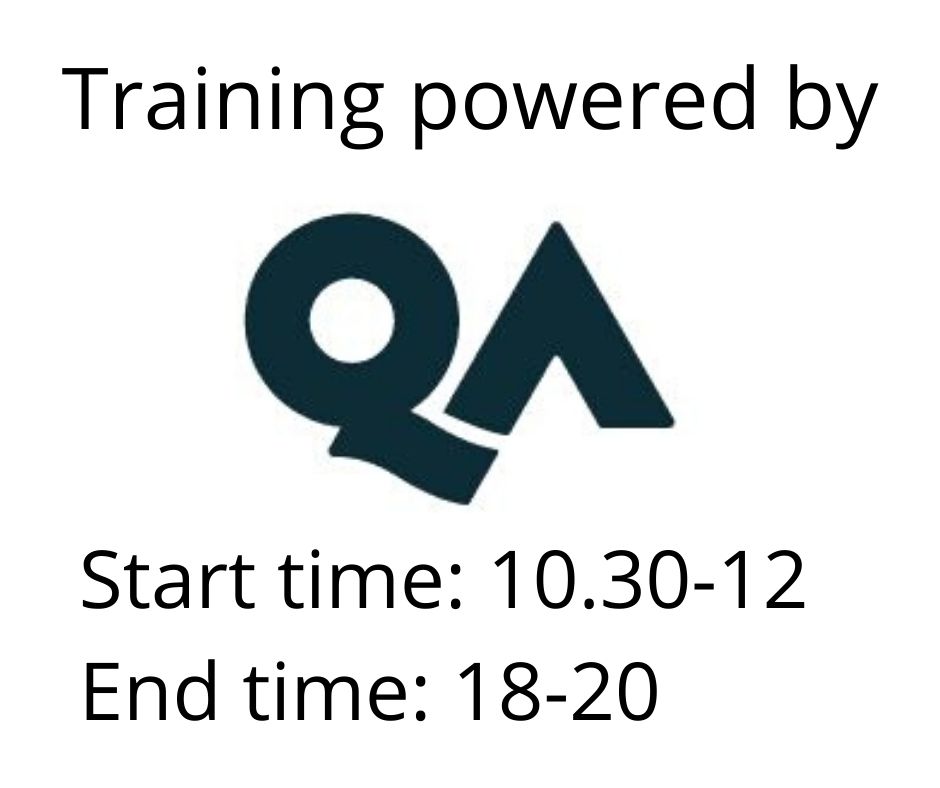Microsoft Word Essentials
Koulutusmuoto
Remote
Kesto
1 päivä
Hinta
707 €
In this course, you'll learn how to use Microsoft Word to create and edit simple documents; format documents; add tables and lists; add design elements and layout options; and proof documents.
These days, most people take electronic word-processing for granted and we expect to use a computer to create the majority of our documents. Microsoft Word is designed to help you move smoothly through the task of creating professional looking documents.
Target Audience:
This course is intended for students who want to learn the fundamental skills of working with Microsoft Word, such as creating, editing, and formatting documents; inserting simple tables and creating lists; and employing a variety of techniques for improving the appearance and accuracy of document content.
This course is suitable for anyone using Microsoft Word 2007, 2010, 2013, 2016, 2019 or 365. If you’re attending at a QA location, the course will be delivered on Word 2019.
- Navigate the Microsoft Word interface
- Work with document files and text
- Perform common text-oriented tasks such as Copy and Paste
- Format text
- Work with paragraph settings, such as bullets and numbering
- Create simple tables and work with graphics
- Prepare a document for print
Learners should be comfortable using a PC, mouse and keyboard. Previous experience of using features such as Cut, Copy, Paste, opening and saving documents is useful, but not essential.
Module 1: Getting started with Word
- Introducing Microsoft Word
- The Word environment
- The File tab (Backstage™)
Module 2: Working with documents
- Working with files in Word
- Navigating a document
Module 3: Working with text
- Entering and editing text
- Selecting text
- Cut, Copy and Paste
- Inserting symbols
- Find and Replace
- Spelling and grammar
Module 4: Formatting text
- Character vs paragraph formatting
- Character formatting
- Using Format Painter
Module 5: Paragraph formatting
- Introducing paragraph formatting
- View paragraphs and non-printing symbols
- Controlling paragraph alignment
- Line and paragraph spacing
- Borders and shading
- Working with indents
- Bullets and numbering
Module 6: Working with tables
- Creating tables
- Working with rows and columns
- Applying table formatting
Module 7: Incorporating graphics
- Inserting graphics
- Resizing and cropping
- Applying image adjustments
Module 8: Preparing for printing
- Working with page setup
- Using headers and footers
- Page numbering